구글링을 해본결과
Updating the NTFS level permissions:
1. On the destination server, Right-click on the shared folder and select Properties.
2. Select the Security tab.
3. Click Edit button and click the Add button in the permissions dialog box.
4. Click Oject Types and select Computers if not already done and click OK
5. In the dialog "Enter the object names to select" provide the name of Hyper-V host machine and click Check Names
6. With the Hyper-V host machine name select, click Allow by "Full control" and click OK
Updating the share level permissions:
1. On the destination server, Right-click on the shared folder and select Properties.
2. Select the Sharing tab.
3. Click Advanced Sharing...
4. On the Advanced Sharing dialog, click Permissions and then Add.
5. Click Oject Types and select Computers if not already done and click OK
6. In the dialog "Enter the object names to select" provide the name of Hyper-V host machine and click Check Names
7. With the Hyper-V host machine name select, click Allow by "Full control" and click OK
이런 해결법을 발견했습니다.
근데 여기서 문제가 Oject Types 에서 컴퓨터가 보이질 않네요..

이런게 보여야되는데 제 컴퓨터는
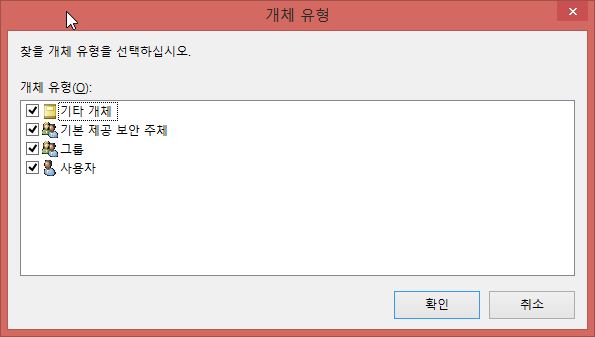
이렇게 컴퓨터가 아얘 나타나지를 않네요.
설마 AD를 구성해야만 나타나는게 아닌가 불안하네요..
나타나게 하는법이나 hyper-v를 네트워크 드라이브에 사용하는법 알려주세요~



AD를 사용해야겠군요.
감사합니다.