안녕하세요.
참고용으로 적습니다.
ipmitool 을 사용해 Dell R510, T610 팬속도 조절 포함한 시스템 관리 목적입니다.
(PowerEdge 시리즈 중에서 R510, T610 과 같이 적용되는 모델들이 꽤 된다고 합니다.)
ipmitool 사용 네트워크 구성
Ipmitool 설치할 윈도우10 PC-----스위치 ----- R510 (iDRAC IP : 192.168.0.120,
IP : 192.168.0.3 IP : 192.168.0.109)
Dell 에서 제공하는 ipmitool 윈도우 버전을 사용해 윈10 에 설치해 팬속도 조절 및 시스템 관리 명령어
몇 개를 해보겠습니다.
1. Dell 에서 제공하는 ipmitool 윈도우 버전을 아래 링크에서 다운 받습니다.
https://www.dell.com/support/home/kr/ko/krbsd1/drivers/driversdetails?driverid=9ngfj
다운 받을 파일 : OM-BMC-Dell-Web-WIN-9.1.0-2757_A00.exe
2.''1' 을 설치합니다.
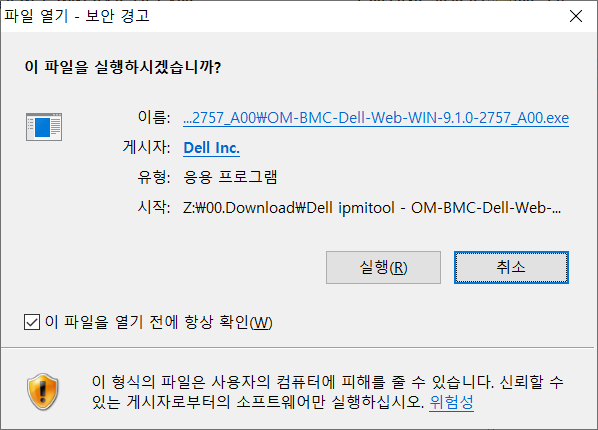
[화면1] Dell ipmitool 설치 화면
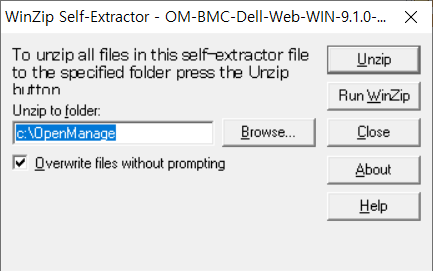
[화면2] 풀어 놓을 위치를 선택합니다. 저는 위 설정대로 그냥 Unzip 버튼 눌렀습니다.
풀어 놓은 위치에서 BMC.msi 를 실행해 ipmitool 을 설치해줍니다.

[화면3] BMC.msi 실행 화면
Next 몇 번 누르면 설치 완료 됩니다.
설치 위치 : C:\Program Files (x86)\Dell\SysMgt\bmc>

[화면4] 설치된 파일들
아래와 같은 환경을 설정 한 후 cmd 창에서 아래 'ipmitool 팬속도 조절 명령'을 실행시킵니다.
(목적 일단 조용하게 만듭니다.)
시험 모델 : Dell R510
iDRAC IP : 192.168.0.120
ID : root
Password : calvin
ipmitool -I lanplus -H 192.168.0.120 -U root -P calvin raw 0x30 0x30 0x01 0x00 <--- 팬속도 수동 조절
ipmitool -I lanplus -H 192.168.0.120 -U root -P calvin raw 0x30 0x30 0x02 0xff 0x14 <-- 팬속도 20% 설정 (3400 rpm 정도)
ipmitool -I lanplus -H 192.168.0.120 -U root -P calvin raw 0x30 0x30 0x02 0xff 0x00 <--- 팬속도 0% 설정 ( 1200 rpm 정도)
팬속도 : 20% 값 0x14
팬속도 : 0% 값 0x00
0% ~ 100% 까지 적절한 값을 위와 같은 16진수로 넣어 주시면 됩니다.
저는 윈도우 계산기를 프로그래머용으로 바꾸어 10진수 값을 넣어 16진수로 바꾼 값을 적용했습니다.
| ipmitool -I lanplus -H 192.168.0.120 -U root -P calvin raw 0x30 0x30 0x01 0x00 |
수동 설정 Enable 시키고.
| ipmitool -I lanplus -H 192.168.0.120 -U root -P calvin raw 0x30 0x30 0x02 0xff 0x00 |
팬속도 0% 설정해 조용하게 만듭니다.
-I lanplus : ipmi 2.0 규격의 lan 인터페이스를 사용
-H 192.168.0.120 ; 팬속도 조절할 R510 의 iiDRAC IP 주소
-U root : root 사용자로
-P calvin : calvin 암호를 넣고
raw 0x30 ~~~: raw 뒤에 팬속도 조절 위한 적절한 raw 값을 넣어 줍니다.
일단 Dell R510 을 조용~~하게 만든 후 어떤 명령어들이 있는지 Ipmitool 을 실행해 봅니다.
아래 명령어를 실행하면 사용가능한 ipmitool 명령어 목록이 나옵니다.
C:\Program Files (x86)\Dell\SysMgt\bmc>ipmitool -I lanplus -H 192.168.0.120 -U root -P calvin No command provided! Commands: raw Send a RAW IPMI request and print response i2c Send an I2C Master Write-Read command and print response spd Print SPD info from remote I2C device lan Configure LAN Channels chassis Get chassis status and set power state power Shortcut to chassis power commands event Send pre-defined events to MC mc Management Controller status and global enables sdr Print Sensor Data Repository entries and readings sensor Print detailed sensor information fru Print built-in FRU and scan SDR for FRU locators gendev Read/Write Device associated with Generic Device locators sdr sel Print System Event Log (SEL) pef Configure Platform Event Filtering (PEF) sol Configure and connect IPMIv2.0 Serial-over-LAN tsol Configure and connect with Tyan IPMIv1.5 Serial-over-LAN isol Configure IPMIv1.5 Serial-over-LAN user Configure Management Controller users channel Configure Management Controller channels session Print session information dcmi Data Center Management Interface sunoem OEM Commands for Sun servers kontronoem OEM Commands for Kontron devices picmg Run a PICMG/ATCA extended cmd fwum Update IPMC using Kontron OEM Firmware Update Manager firewall Configure Firmware Firewall delloem OEM Commands for Dell systems exec Run list of commands from file set Set runtime variable for shell and exec hpm Update HPM components using PICMG HPM.1 file ekanalyzer run FRU-Ekeying analyzer using FRU files ime Update Intel Manageability Engine Firmware C:\Program Files (x86)\Dell\SysMgt\bmc> |
Dell R510 lan 설정하고 어떻게 설정되어 있나 등등을 ipmtool 의 lan 명령어를 누르면 방법들이 쭉~ 나옵니다.
C:\Program Files (x86)\Dell\SysMgt\bmc>ipmitool -I lanplus -H 192.168.0.120 -U root -P calvin lan LAN Commands: print [] set alert print alert set stats get [] stats clear [] (Lan 설정을 확인해 봅니다.) C:\Program Files (x86)\Dell\SysMgt\bmc>ipmitool -I lanplus -H 192.168.0.120 -U root -P calvin lan print Set in Progress : Set Complete Auth Type Support : NONE MD2 MD5 PASSWORD Auth Type Enable : Callback : MD2 MD5 : User : MD2 MD5 : Operator : MD2 MD5 : Admin : MD2 MD5 : OEM : IP Address Source : Static Address IP Address : 192.168.0.120 Subnet Mask : 255.255.255.0 MAC Address : ax:bx:dx:2x:cx:3x SNMP Community String : public IP Header : TTL=0x40 Flags=0x40 Precedence=0x00 TOS=0x10 Default Gateway IP : 192.168.0.1 Default Gateway MAC : 00:00:00:00:00:00 Backup Gateway IP : 0.0.0.0 Backup Gateway MAC : 00:00:00:00:00:00 802.1q VLAN ID : Disabled 802.1q VLAN Priority : 0 RMCP+ Cipher Suites : 0,1,2,3,4,5,6,7,8,9,10,11,12,13,14 Cipher Suite Priv Max : aaaaaaaaaaaaaaa : X=Cipher Suite Unused : c=CALLBACK : u=USER : o=OPERATOR : a=ADMIN : O=OEM C:\Program Files (x86)\Dell\SysMgt\bmc> |
나머지 ipmitool 명령어들도 비슷한 과정을 거쳐 사용하시면 됩니다.
저는 Dell R510, T610 팬속도 조절이 필요해 팬속도 조절만 찾아 보고 설정해 봤습니다.
팬속도 느리게 만들어 쾌적한 환경을 만드신 후 천천히 해보세요.
(팬속도를 느리게 만들면 조용해지긴 하지만 하드디스크를 많이 넣어 오랜기간 사용할 때는
적절하게 팬속도를 높여 사용하세요. 팬이 느리게 돌면 그만큼 온도가 올라가니까요. )
ipmitool 설치/사용에 대해서 초간단하게 적었습니다.
즐거운 한 주 되시길 바라며 이만 줄입니다.



이것을 못찾아 얼마나 헤매고 헤매었는지 모릅니다.
정말 고맙습니다.
통통박사님~
그대는 진정 최고의 박사님이십니다.
그냥 '통통9' 으로 부탁드립니다. ^^
한가지 궁금한 점이 있습니다만.... 서버의 전원을 끄고 다시 켤 경우에는 다시 적용을
해주어야 다시 팬소음이 안나는데 영구 적용을 해버리는 방법은 없을까요?
(현재는 배치 파일로 만들어서 실행시켜서 적용하고 있습니다)
지금까지 사용하고 있습니다. eslim 서버 팬속도 조절시 이슬림에서 제공하는 도스버전 ipmitool 로 이슬림에 적용시
설정이 저장되는 것으로 보아. ipmitool raw 명령도 설정 저장이 되는 것 같긴 한데 왜 그렇게 되는지 아직 모르겠습니다.
혹시 아시게 되면 댓글 부탁드립니다. ^^
구글에서 명령어에 대해 좀 더 연구해봐야겠네요.
덕을 저도 많이 받고 있습니다. 조금이나마 도움이 되고 싶어 되도록 짧고 간단하면서
이해가 잘 되는 글을 적으려고 하는데 그게 안되네요. ^^
앞으로 나아지길 희망하며 노력하는 중입니다. ^^
즐거운 한 주 되시길 바랍니다.
"이래도 서버 구입않할래? "
서버구입을 부추기는 팁이라 더욱 서버가 땡겨지는군요 ㅎㅎㅎ
글을 올리게 되었습니다.
서버가 점점 필요해지시는 것 같습니다. ^^
구매하시게 되면 좋은 서버 구매하셨으면 좋겠네요.
즐거운 한 주 되시길 바라며 이만 줄입니다.