레드필 툴체인용 주분투OVA 가상화 배포본을 활용한 부트로더 만들기
https://download.virtualbox.org/virtualbox/6.1.32/VirtualBox-6.1.32-1… (2852)https://drive.google.com/file/d/19XwxRTDcJwMPlJ7gLQIr9argi_jeSTtE/vie… (2736)
안녕하세요.
지난번 레드필 툴체인 사용 가이드에선 시놀로지 리눅스를 활용할 수 있는 경우만 가능한 방법을 가이드 드렸지만
이번에는 윈도우OS 안에서 가상화 이미지를 사용할 수 있는 버추얼박스( https://www.virtualbox.org ) 등의 가상화 툴만 있으면
따로 우분투 같은 리눅스의 설치와 각종 유틸과 툴체인의 준비과정 없이
제가 공유 드린 OVA 배포본 파일을 활용해서 가상리눅스인 주분투 리눅스(우분투의 라이트 버전)을 IMPORT 해서
곧 바로 툴체인을 사용할 수 있는 환경으로 진입시켜 드리는 과정입니다.
레드필 TINYCORE를 사용해 보신분들은 비슷한 과정이라고 생각하시면 됩니다.
이미 모두 준비된 TINYCORE 리눅스를 부팅하듯이 이미 준비된 주분투를 부팅만해서 SSH 접속해서 사용하신다고 보시면 됩니다.
1. 버추얼박스 설치
먼저 1번 링크에서 버추얼박스 설치본을 다운 받으시고 설치를 진행합니다.
(별도 옵션 바꾸실 필요없이 기본 값으로 쭉쭉 진행합니다.)
2. 주분투 가상화 OVA IMPORT ( 윈도우 C: 드라이브는 최소 30~40GB 이상의 여유공간을 권장드립니다.)
캡쳐 드린것처럼 두번째 링크인 구글 드라이브에서 다운받으신 좌상단에 보이시는 OVA 파일을 더블클릭합니다.
그후 아래처럼 가상주분투 환경 자동 가져오기설정 창이 나타나면 가져오기를 진행합니다.
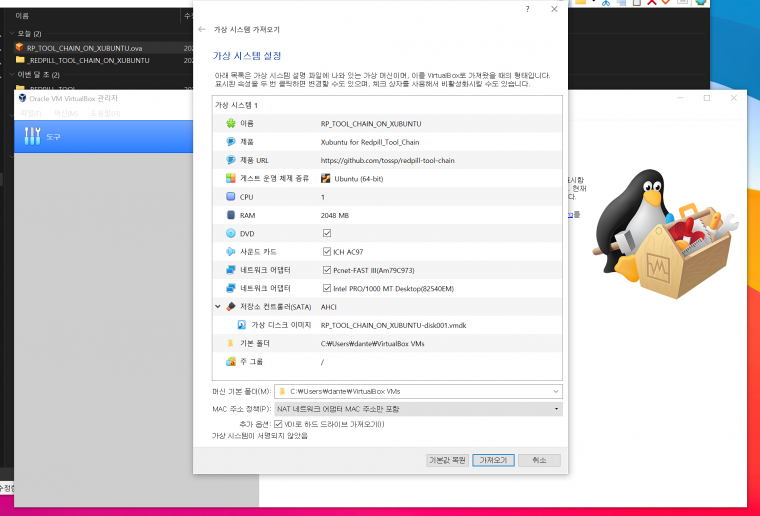
가져오기가 끝나면 바로 시작을 누르지 마시고
CTRL + H 키로 호스트 네트워크 관리자를 팝업합니다.
그리고 만들기 버튼을 누르시고, 속성에서 아래처럼 192.168.56.1 IP 주소를 확인합니다.
192.168.56.1 가 아닌 다른값이 자동으로 설정된 경우는 반드시 192.168.56.1 로 변경합니다.
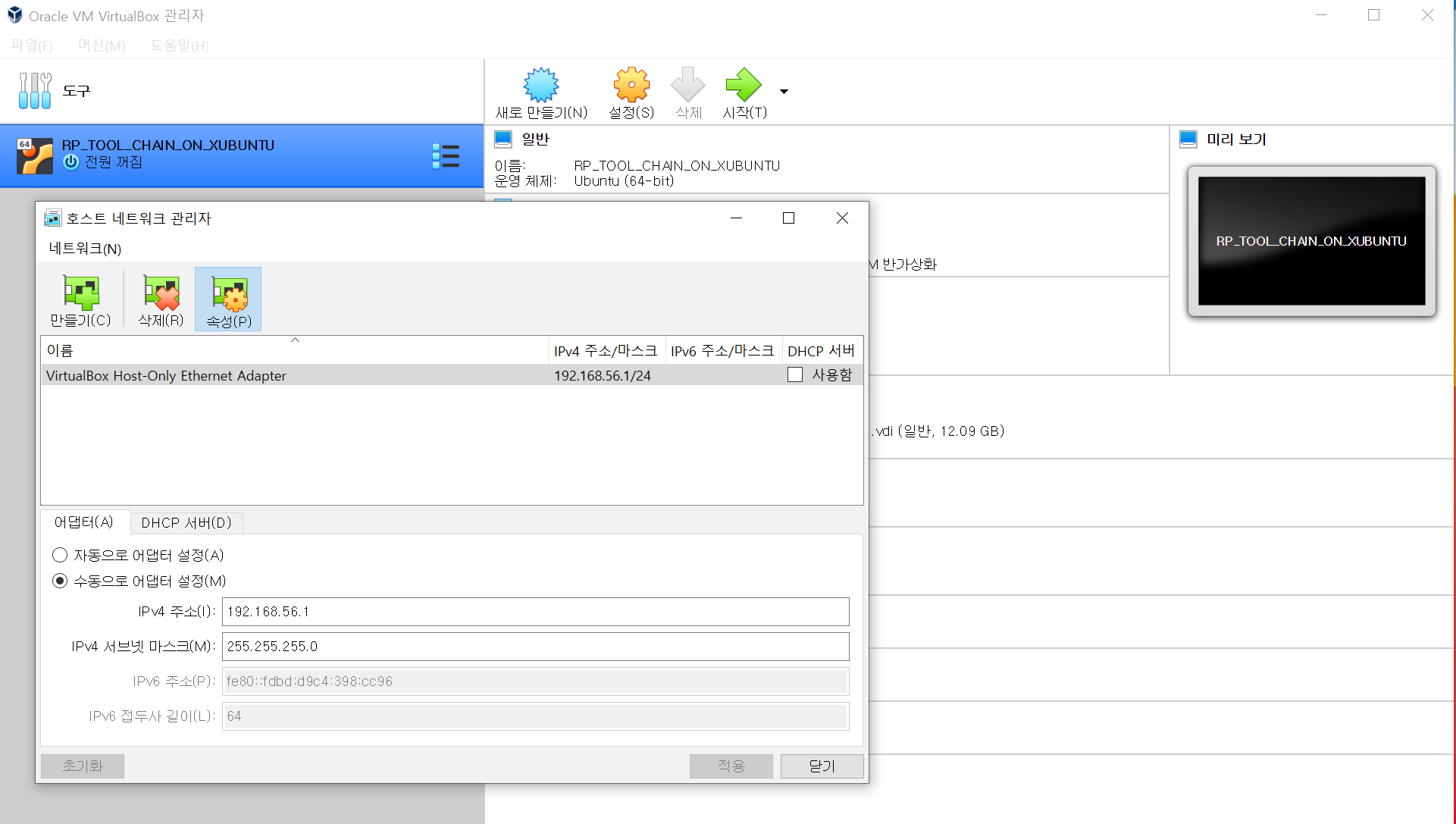
아직 시작버튼을 누르지 마시고, 설정버튼으로
네트워크, 어뎁터2 선택하시고 아래와 같은 호스트 전용 어뎁터가 확인되시면 그냥 확인만 눌러주시면 됩니다.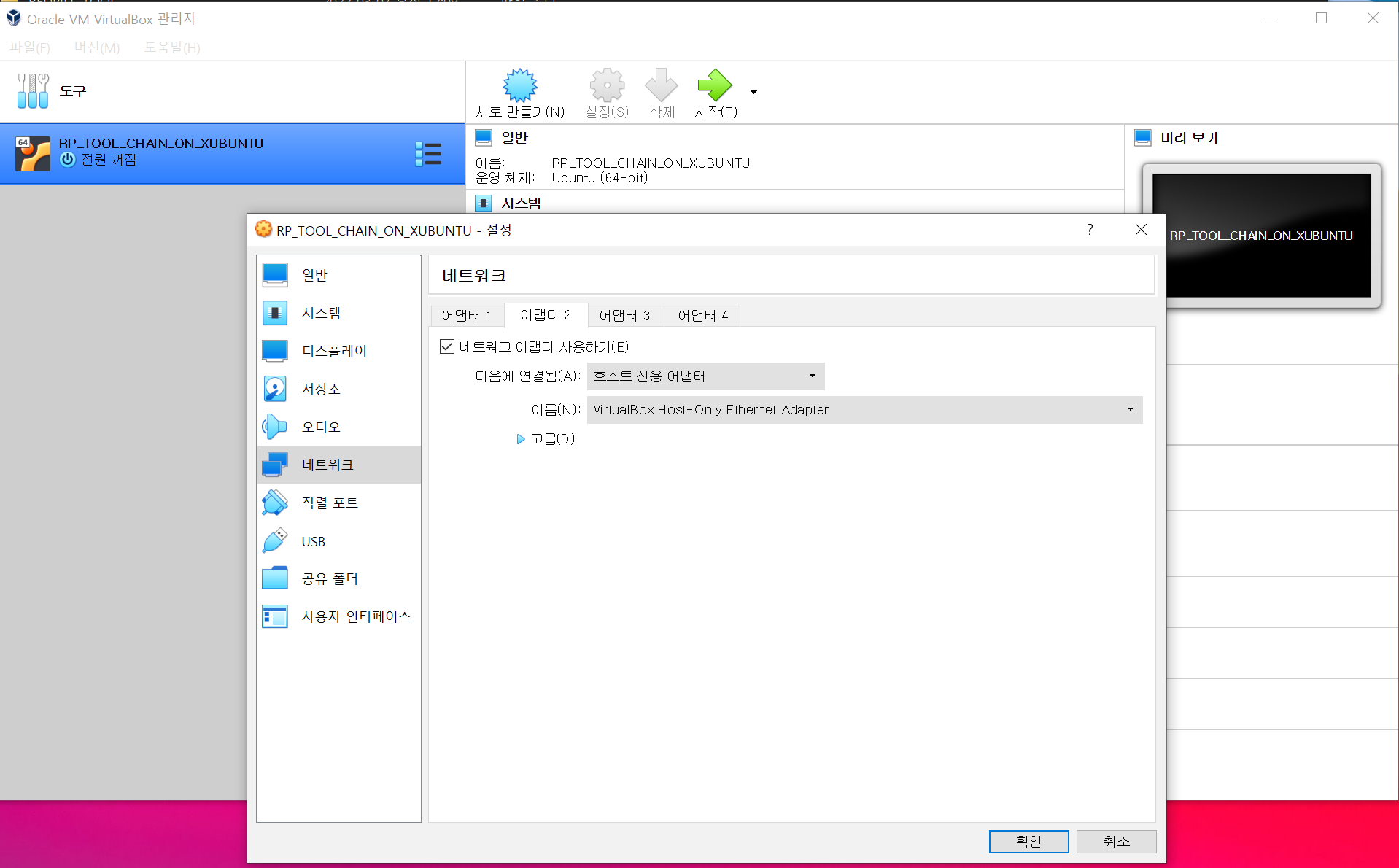
3. 주분투 실행 및 IP 주소 할당상태 확인
터미널 에뮬레이터를 더블클릭 하시고 ifconfig 커맨드로
enp0s8 랜카드의 inet 항목이 캡쳐처럼 192.168.56.2 로 잘 보이시는지 확인 합니다.
( 이후 부터는 이 터미널 안에서 제가 하단에 설명드리는 레드필 빌드 커맨드를 붙여 넣어서 사용하셔도 됩니다. )
하단의 설명은 윈도우내에 터미널을 사용한다는 가정에서 설명드립니다.
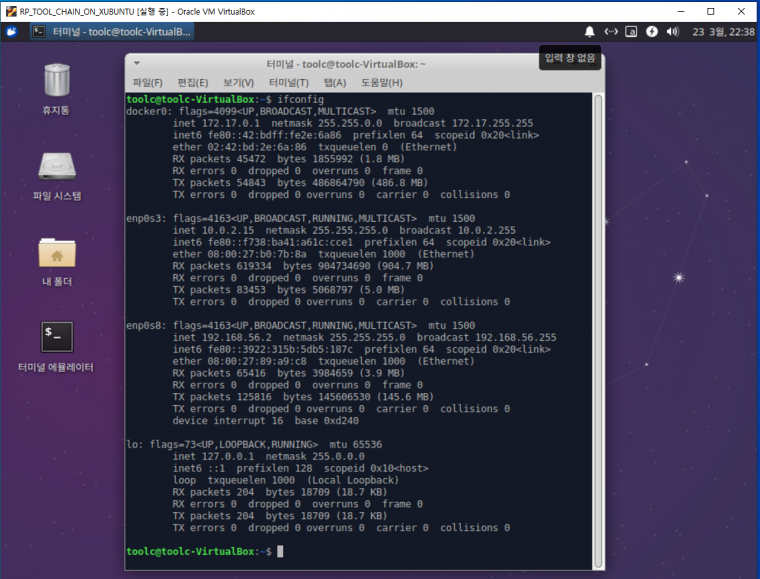
4. 윈도우 터미널 설치
윈도우 마켓플레이스 에서 터미널로 검색하셔서 윈도우 터미널을 설치합니다.
기본 내장된 CMD 나 Power Shell 을 활용하셔도 되지만, 윈도우 터미널은 원하는 텍스트를 마우스 드래그 한후
Copy & Paste 단축키 (Ctrl+Ins, Shift+Int) 가 쉽게 동작되는 편리함이 있습니다.
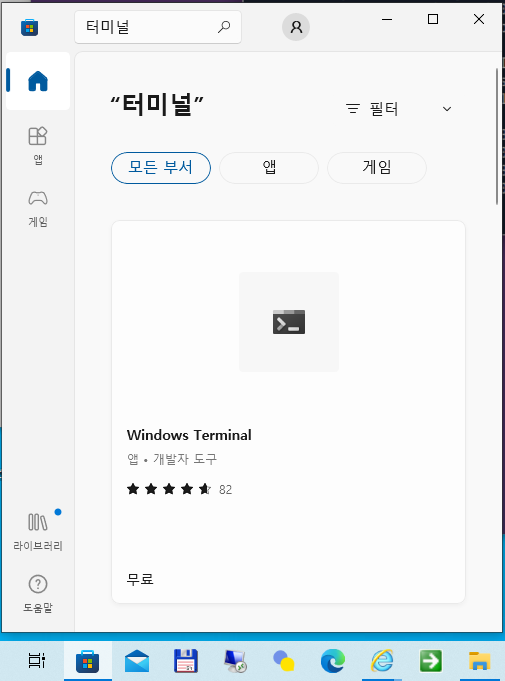
5. 레드필 이미지 빌드 과정
(아래는 커맨드가 수행되는 일련의 과정을 적어드렸지만, 맨 하단에 따로 요약된 커맨드만 보셔도 상관 없습니다.)
SSH 접속후 툴체인 레드필 이미지를 생성하는 과정은 지난번 설명드린 시놀로지에서 사용하는 과정과 동일합니다.
ssh toolc@192.168.56.2
Are you sure you want to continue connecting (yes/no/[fingerprint])? yes
Warning: Permanently added '192.168.56.2' (ECDSA) to the list of known hosts.
toolc@192.168.56.2's password: (암호 : P@ssw0rd)
toolc@toolc-VirtualBox:~$ sudo su
[sudo] toolc 암호: P@ssw0rd
root@toolc-VirtualBox:/home/toolc#cd r*
root@toolc-VirtualBox:/home/toolc/redpill-tool-chain#ls -l
합계 88
-rw-rw-r-- 1 toolc toolc 6835 3월 23 00:29 README_EN.md
drwxrwxr-x 2 toolc toolc 4096 3월 23 17:40 cache
drwxrwxr-x 3 toolc toolc 4096 3월 23 01:11 custom
-rw-rw-r-- 1 toolc toolc 10281 3월 23 14:54 custom_config.json
drwxrwxr-x 3 toolc toolc 4096 3월 23 00:29 docker
-rw-r--r-- 1 root root 431 3월 23 15:27 ds3622xsp_user_config.json
-rw-rw-r-- 1 toolc toolc 12722 3월 23 00:29 global_config.json
drwxrwxr-x 2 toolc toolc 4096 3월 23 17:39 images
-rwxrwxr-x 1 toolc toolc 15222 3월 23 00:29 redpill_tool_chain.sh
-rwxrwxr-x 1 toolc toolc 7123 3월 23 14:51 rp_serialgen.sh
-rwxrwxr-x 1 toolc toolc 541 3월 23 00:29 synoboot.sh
-rw-rw-r-- 1 toolc toolc 431 3월 23 14:57 user_config.json
(시리얼 생성과정은 TINYCORE 의 시리얼 생성후 user_config.json 까지 변경해 주는 과정이 편리해서 이기능만 따왔습니다.)
./rp_serialgen.sh serialgen DS3622xs+
Serial Number for Model : 2030SQRGAM9YE
Mac Address for Model DS3622xs+ : 00:11:32:3E:5C:17
Should i update the user_config.json with these values ? [Yy/Nn]
y
vi 에디터 등으로 나머지 vid / pid / SataPortMap 등을 편집합니다.
vi 에디터가 불편하신 분은 직접 주분투 안에서 json 파일을 편집을 하셔도 무방합니다.
(위에 변경된 user_config.json는 아래처럼 최종 변경된 파일에 앞에 플랫폼명을 붙여 복사합니다.)
cp user_config.json ds3622xsp_user_config.json
root@toolc-VirtualBox:/home/toolc/redpill-tool-chain# ./redpill_tool_chain.sh
Usage: ./redpill_tool_chain.sh
Actions: build, auto, run, clean, add, del, sn
- build: Build the toolchain image for the specified platform version.
- auto: Starts the toolchain container using the previosuly build toolchain image for the specified platform.
Updates redpill sources and builds the bootloader image automaticaly. Will end the container once done.
- run: Starts the toolchain container using the previously built toolchain image for the specified platform.
Interactive Bash terminal.
- clean: Removes old (=dangling) images and the build cache for a platform version.
Use ‘all’ as platform version to remove images and build caches for all platform versions.
- add: To install extension you need to know its index file location and nothing more.
eg: add 'https://example.com/some-extension/rpext-index.json'
- del: To remove an already installed extension you need to know its ID.
eg: del 'example_dev.some_extension'
- sn: Generates a serial number and mac address for the following platforms
DS3615xs DS3617xs DS916+ DS918+ DS920+ DS3622xs+ FS6400 DVA3219 DVA3221 DS1621+
eg: sn ds920p
Available platform versions:
---------------------
ds3615xs-6.2.4-25556
ds3615xs-7.0-41222
ds3615xs-7.0.1-42218
ds918p-6.2.4-25556
ds918p-7.0-41890
ds918p-7.0.1-42218
ds3617xs-7.0.1-42218
ds3622xsp-7.0.1-42218
ds920p-7.0.1-42218
ds1621p-7.0.1-42218
dva3221-7.0.1-42218
(드라이버 json 환경파일 복사, 필요하신 드라이버는 모두 추가하십시요)
./redpill_tool_chain.sh add https://raw.githubusercontent.com/pocopico/rp-ext/master/r8169/rpext-index.json
root@toolc-VirtualBox:/home/toolc/redpill-tool-chain# ./redpill_tool_chain.sh build ds3622xsp-7.0.1-42218
root@toolc-VirtualBox:/home/toolc/redpill-tool-chain# ./redpill_tool_chain.sh auto ds3622xsp-7.0.1-42218
root@toolc-VirtualBox:/home/toolc/redpill-tool-chain# cd images
root@toolc-VirtualBox:/home/toolc/redpill-tool-chain/images# ls -l
합계 131076
-rw-r--r-- 1 root root 134217728 3월 23 22:32 redpill-DS3622xs+_7.0.1-42218_b1648042334.img
6. 레드필 이미지를 주분투에서 윈도우 바탕화면으로 복사
위에 사용중인 터미널 창 말고 추가 터미널 창을 하나 더 엽니다.
아래 scp 명령어로 주분투 Images 폴더내의 img 파일을 윈도우의 바탕화면으로 복사합니다.
캡쳐된 아이콘중 3번째 아이콘이 아래 scp 복사과정으로 복사된 img 파일입니다.
PS C:\Users\admin> scp toolc@192.168.56.2:/home/toolc/redpill-tool-chain/images/redpill-DS3622xs+_7.0.1-42218_b1648042334.img C:\Users\admin\Desktop
toolc@192.168.56.2's password: P@ssw0rd
redpill-DS3622xs+_7.0.1-42218_b1648042334.img 100% 128MB 37.4MB/s 00:03
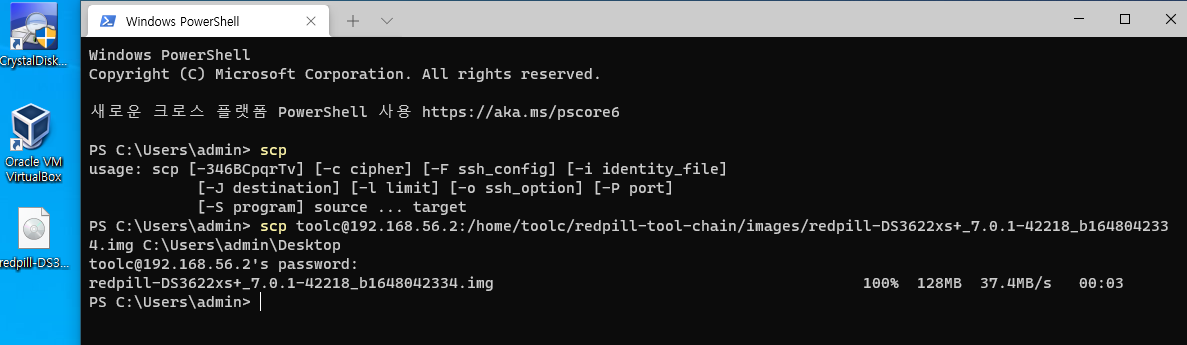
5번의 레드필 빌드과정에 필요한 커맨드만 모아서 다시 정리합니다.
./rp_serialgen.sh serialgen DS3622xs+
cp user_config.json ds3622xsp_user_config.json
./redpill_tool_chain.sh add https://raw.githubusercontent.com/pocopico/rp-ext/master/r8169/rpext-index.json
./redpill_tool_chain.sh build ds3622xsp-7.0.1-42218
./redpill_tool_chain.sh auto ds3622xsp-7.0.1-42218
[윈도우 추가실행 터미널에서]
scp toolc@192.168.56.2:/home/toolc/redpill-tool-chain/images/redpill-DS3622xs+_7.0.1-42218_b1648042334.img C:\Users\admin\Desktop
이상 우분투 가상화 배포본 OVA를 활용한 툴체인 사용 설명을 마칩니다.





참고로 파일 전송이 필요하다면 SCP 아니라도 OVA에 웹이나 FTP 서버를 포함시켜버리는 방법도 있습니다
내부 터미널 안에서도 COPY / PASTE 가 용이하시라고 VBOX게스트툴 설치와 클립보드 설정이 조정된 상태입니다.
그리고, 현재는 FTP 까지는 포함시키지 않은 배포본입니다.
조언 감사합니다.
Vmware에서도 잘 불러오고 잘 만들어집니다...^^