안녕하세요~ ASR9K입니다.
요즘 16년 하반기 점검이라고 해서 바쁜척 하고 있습니다.
오랜만에 시간이 나서 그동안 못했던 숙제들을 하나씩 처리 하려고 합니다.
오늘은 예전에 강한모님께서 보내주신 LinkSys SRW248G4 스위치의 콘솔접속 부터 해보렵니다.
처음에 전원 넣고 포트 테스트까지는 이상 없었지만...가지고 있는 Cisco 콘솔에 DB9핀 커넥터를 연결했더니...
당연히 될 줄 알았지만...터미널 창에 글자가 안나옵니다. ㅠㅠ 시간 관계상 우선 쥐쥐~치고.....
그럼 추후에 가지고 있는 콘솔케이블 집합 시켜 놓고서....
웹에서 Cisco 콘솔 RJ-45 핀과 DB-9핀 핀배열을 비교분석 ............> 다르네요~ㅋ
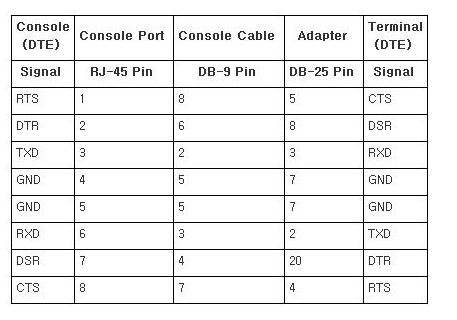 그럼 이제 결정을.....
그럼 이제 결정을.....
1안....RJ45커넥터를 잘라서...DB-9핀에 맞춰?
아니면...쉽게가자...
2안....DB-9핀 두개를 1:1 케이블에 연결시켜?
< 준비물>
- USB to Serial 컨버터 , DB9핀 커넥터 2개 , 1:1 케이블 1조 , 터미널 프로그램이 깔린 노트북.....


>> 드디어 글자가 보입니다.....^^
터미널 설정은....
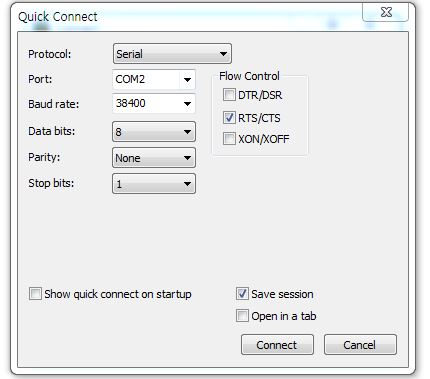
그런데.....username / Password 를 모릅니다...ㅋㅋ
구글링 후 Password - Recovery 진행
Linksys Switch Password Recovery Procedure Originally authored by Jesse Molina, Revision History 20060616, v1, Original document -- At this time, this password recovery procedure is not made publicly available by Linksys. Furthermore, when I needed to password recover one of these switches for the first time, I was given wrong information from Linksys. As such, I'm documenting this procedure here for reference. In fact, this may be the first time this procedure has been documented. Follow these steps to password recover the applicable Linksys switches. Physical access of the switch is required, in order to connect the serial cable. This procedure applies to Linksys models SRW2016, SRW2024, SRW2048, SRW224G4, SRW248G4, and possibly other switches. -- 1.) Connect the Linksys serial cable that came with the switch between the switch serial port and a nearby computer serial port. For Windows, use Hyper Terminal or VanDyke CRT/SecureCRT. For Linux, use minicom. For other unix types, try cu/tip. 2.) The switch default serial port configuration is set to 38400 baud, 8 data bits, no parity, 1 stop bit, no flow control. 3.) Confirm that you have a valid serial connection by pressing enter a few times. You should be prompted with a login screen. 4.) If you have successfully established serial communication with the switch, reboot the switch by disconnecting and then reconnecting it's power cable. 5.) The switch will begin it's POST procedure as displayed in the serial terminal emulator. Be ready at the keyboard to press the Esc key. 6.) Watch for the following line to appear during the boot sequence. When you see it, immediately press the Esc key; "Autoboot in 2 seconds - press RETURN or Esc. to abort and enter prom." IMPORTANT: Do not hold down the Esc or Enter/Return key during the boot sequence. Only press the Esc key when prompted. 7.) If you successfully interrupted the boot sequence, you will be prompted with a Startup Menu. Option number 3 will be the "Password Recovery Procedure". Select this option. 8.) The terminal will display, "Current password will be ignored!". Press enter to continue with the boot sequence. 9.) The default account "admin/" will be enabled and you can log into the switch using this account. From here, you can set new accounts without having lost the switch configuration. 10.) After you have configured new accounts and documented the passwords, reboot the switch and log in normally to confirm that passwords have been recovered successfully. 11.) You are done. Disconnect and store the serial cable in a safe place for future use. Be sure to document a login username and password somewhere safe for future reference.
Password Recovery 후 접속 성공 !!!!
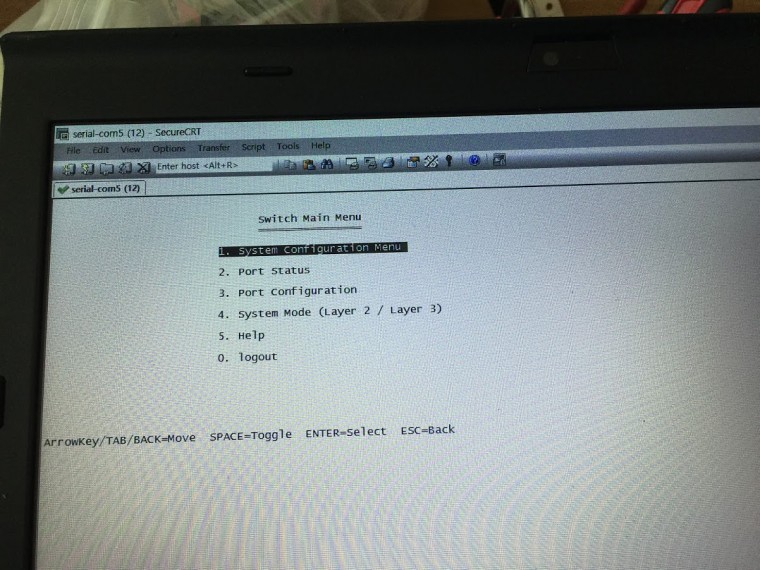
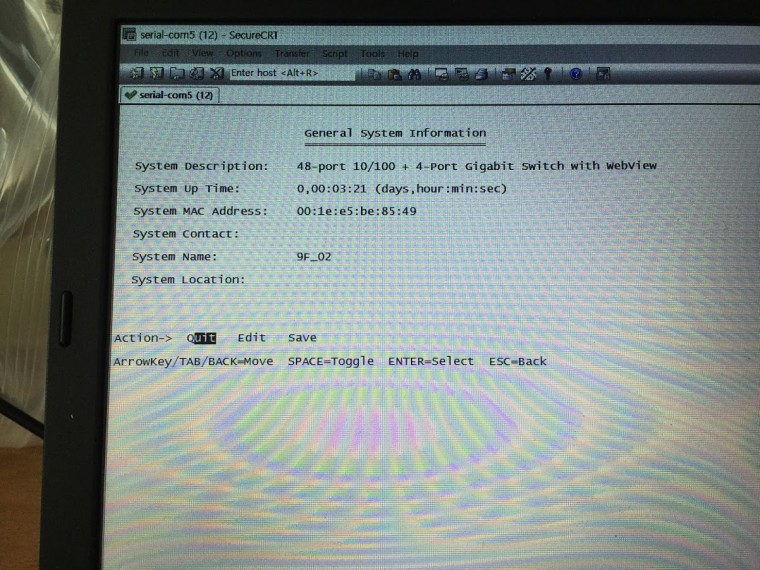
<내부 네트웍에 맞게 IP대역 변경 하고 telnet 및 ssh 설정>
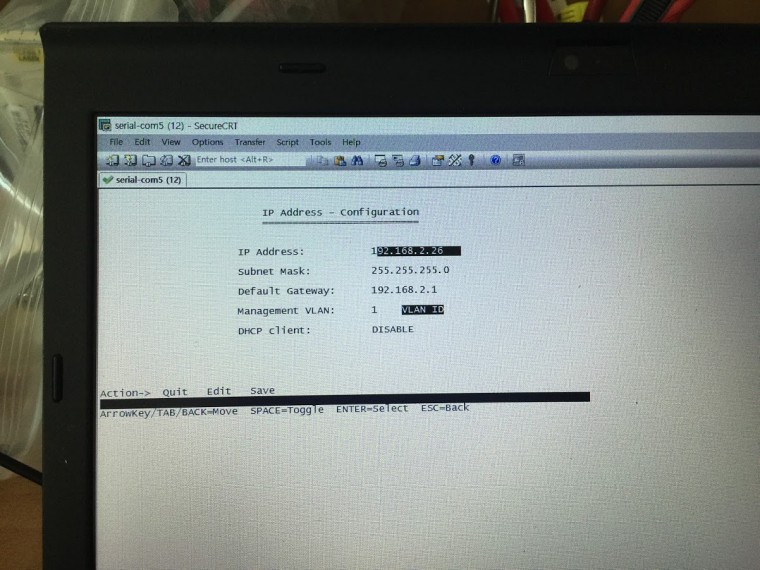
웹 접속도 잘 됩니다.
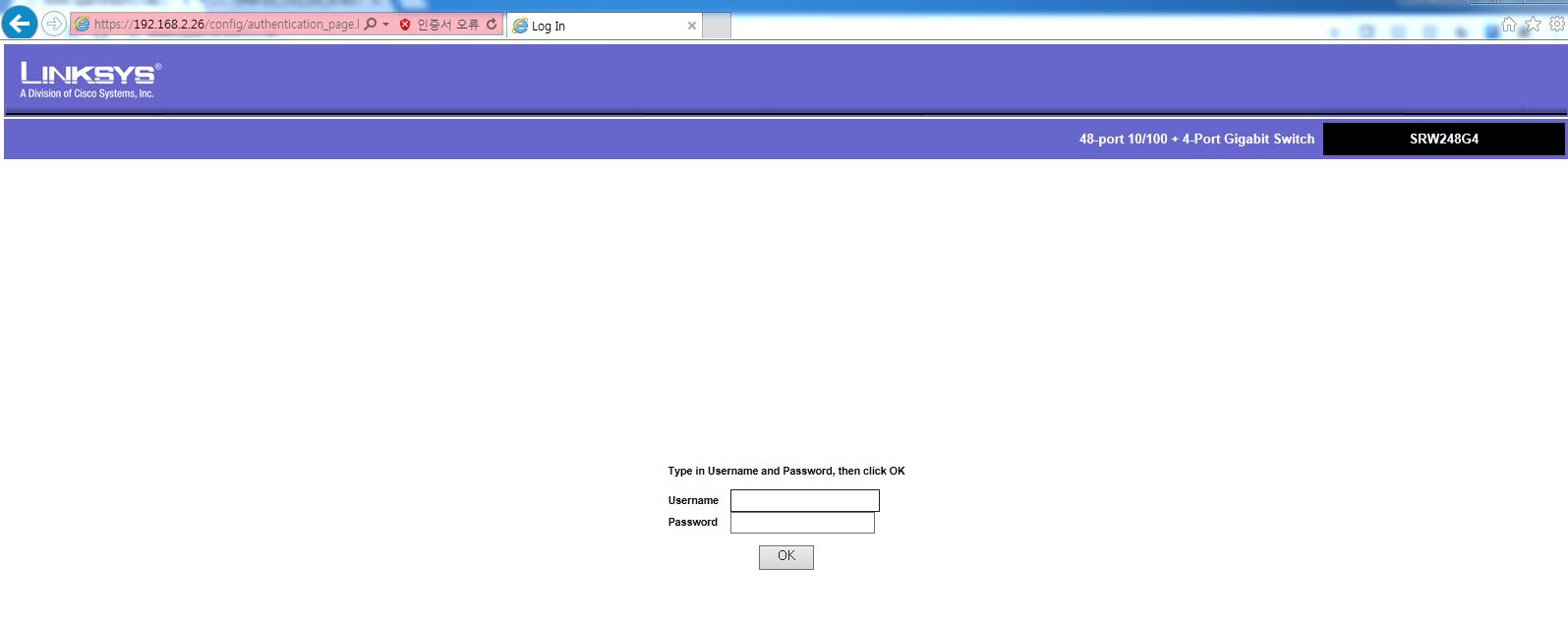
마지막 최종 미션은....현재 스위치에 L2 기반의 OS가 올라가 있어....
L3 기반의 OS를 구해서 TFTP로 Flash에 올린 다음......업그레이드 진행까지 예정입니다.
마지막으로 현재 가지고 있는, Cisco L3스위치와 기본적인 라우팅 프로토콜 Static,OSPF 를 돌려 보겠습니다.
이 부분은 다음시간에....계속
감사합니다.




간단하게 만드는 방법은 RS-232C 연장케이블에다가 암수 바꿔 주는 컨버터 하나 끼우면 끝납니다..
그래도 삽질은 많이 안했습니다.
조언해 주신 덕분에 빨리 해결 되었습니다.
감사합니다.